Uploading Data to PlanGuru Analytics
PlanGuru Analytics (PGA) organizes budget and forecast files using the same "Company" & "Analysis" conventions as used by the PlanGuru core product (PG). Consequently your budgets and forecasts created in PG will be uploaded to a corresponding PGA Company & Analysis.
Follow these steps to upload PG analysis files to PGA:
1. Create a PGA Company and Analysis file
Before you can upload information a PGA Company and Analysis must be created. Once a PGA analysis is added you can upload to it an unlimited number of times, using any PG Analysis file you like; however you will need to manually create both of these objects to get started.
If you have yet to create a PGA Company and Analysis see this knowledge base post for details:
Creating PGA Companies and Analyses
2. Open the PG to the Analysis file you want to upload
Upload is initiated from within a PG analysis file, so in order being the upload you'll first need to open PlanGuru on your desktop to the analysis you want to upload.

3. Start upload utility from file menu
With the desired PG analysis file open navigate to 'File > Utilities > Upload Data to PlanGuru Analytics' to begin the upload process, then select "Begin File Upload"
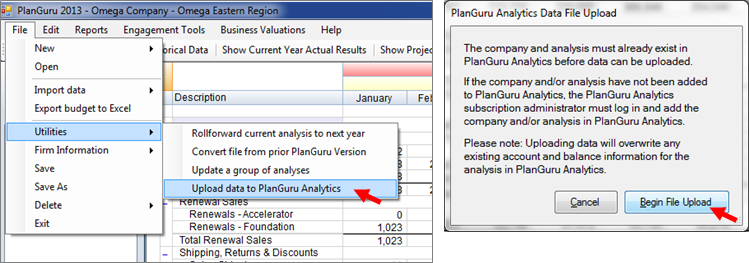
4. Supply Log-in Credentials
Log-in to your PGA subscription by supplying your credentials
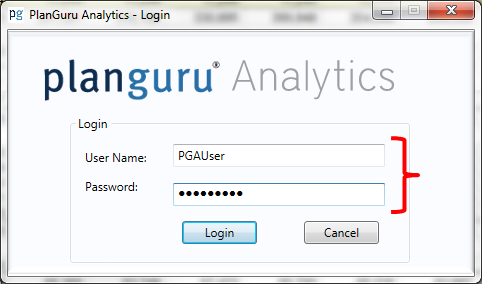
NOTE: IF you run into an error after executing step 3 and don't see this log-in dialog please see this knowledge base post for instructions:
PGA Upload Errors
5. Select the appropriate PlanGuru Analytics company & analysis
Select the PGA Company and Analysis created in step 1 above by selecting the appropriate values from the drop-down boxes, and complete the upload by clicking the "Upload" button
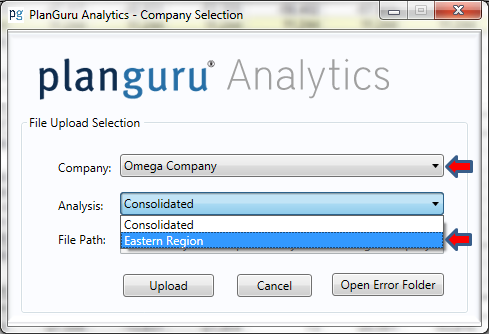

6. Confirm upload results
You're successfully completed upload will be confirmed with an informational message reading "Upload Completed Successfully!"
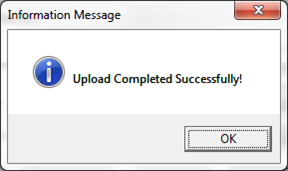
You can now log-in through the web portal ( https://www.planguruanalytics.com/ ) to view the analysis in PlanGuru Analytics.
If your upload didn't complete successfully please view this knowledge base post for further instruction:
PGA Upload Errors

