Switching licensed machines: deactivating your PlanGuru license
PlanGuru can be easily transferred to another machine. Follow these simple steps.
Deactivate PlanGuru on the machine that is currently running an active license. To do this go to the side menu, then select Help > Deactivate License
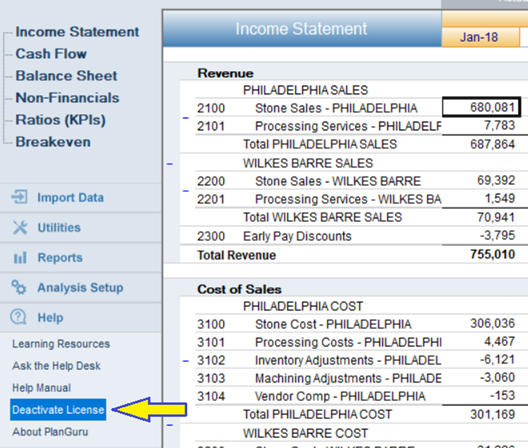
You will be then given this prompt asking if you want to deactivate your license. Hit OK to continue.
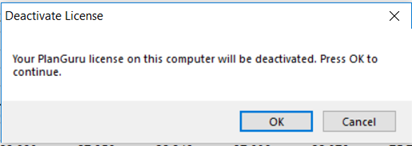
Download & Install PlanGuru on your new PC. Find your original invoice and find the download link under ‘PlanGuru user License’. If you no longer have access to this email contact support and we’ll be more than happy to provide you with the information that you need.
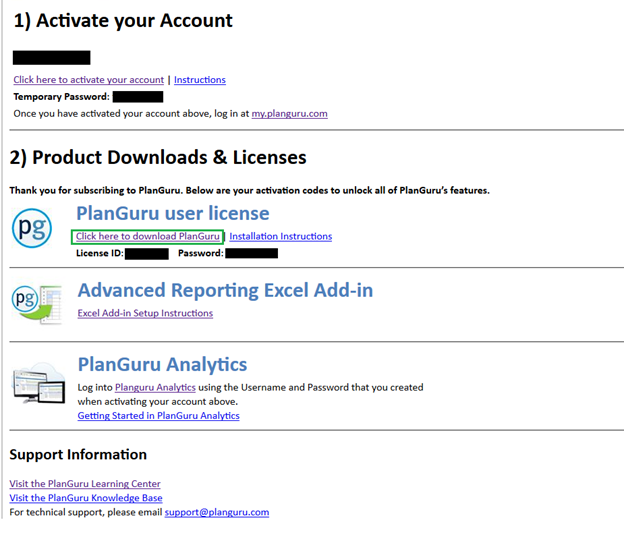
Activate PlanGuru on the New PC. With PlanGuru installed on the new PC activate it using the license information provided to you on your invoice

You will then go though the license activation process. Enter your license ID and password when prompted just like you did during original setup, then hit continue.
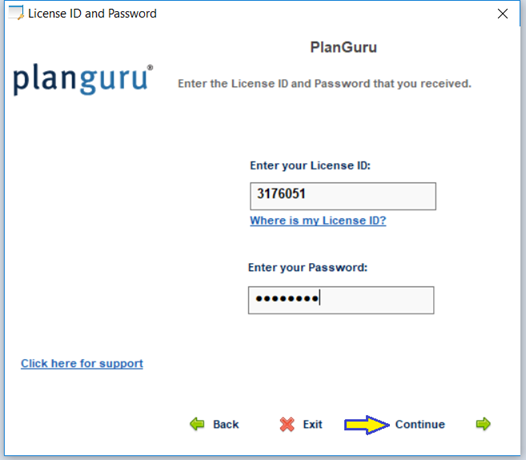
Move your data files from your previously activated machine to the new one, OR change your data file path. If your analysis files are stored on a shared network location this step might not be necessary, all you will need to do is re-point the data file path on your new installation. IF you need to move your PlanGuru files to the new machine see this knowledge base post for more details:
