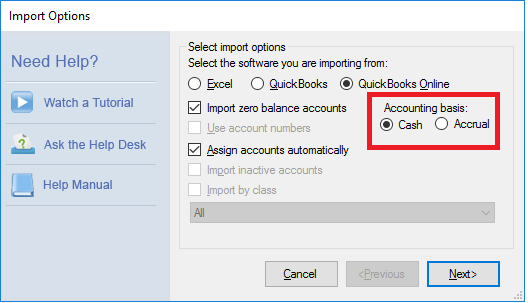Quickbooks Online Import Tips
Quickbooks Online Import Tips
PlanGuru is now able to import from Quickbooks online, however when doing so there are a few things to keep in mind.
- Timer: Once you hit the option to import from QBO, you are on a timer until authentication in Quickbooks Online is completed. Once that is done you can take your time with the import. When you choose the option to import from Quickbooks online you have about a minute to sign in, select the company you want to import, and give the OK for PlanGuru to access it's data. This is done to prevent the program getting stuck in and endless loop if it can't connect to Quickbooks Online.
- Use of Account Numbers: When you import from QBO, your use of account numbers has to match what PlanGuru has. If you are using account numbers in QBO, you MUST use them in PlanGuru. This is because of how we have to pull data from QBO. If they don't match, your accounts will still be pulled in, but none of the actual data will come across.
- Accounting Basis: When PlanGuru imports from QBO, we don’t have quite the same level of access to your information as we do with desktop Quickbooks. As a result when you start the import you need to specify what accounting basis your company uses (Cash or Accrual). If you don’t select the right one the import will still work, but it will pull the wrong data.