QuickBooks Import Utility - 'Import by Class' feature
Many customers use QuickBooks "class" feature to assign transactions to a particular division, departments or business unit within a their QuickBooks company. Very often PlanGuru users want to create their budgets and forecasts by QuickBooks class, and use our consolidation utility to construct the total company budget.
PlanGuru's "Import by Class" option allows users to import all QuickBooks activity from a single class. When using this approach customers will create one analysis per class (or class roll-up), then consolidate them into the company total.
Using the Import by Class option
1. From the Import Options dialog click the QuickBooks radio button
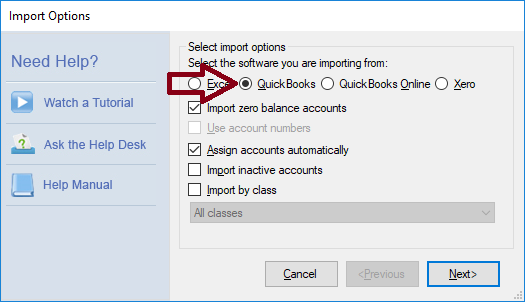
2. Click the "Import by Class" checkbox toward the bottom of the dialog
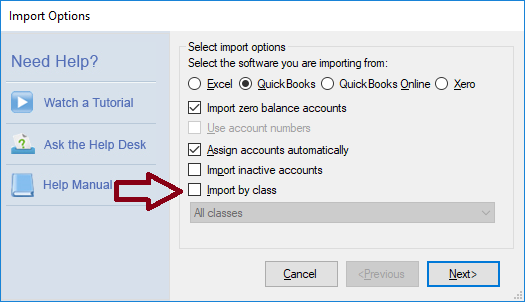
3. From the "Class" drop-down list select the class you want to import data from.
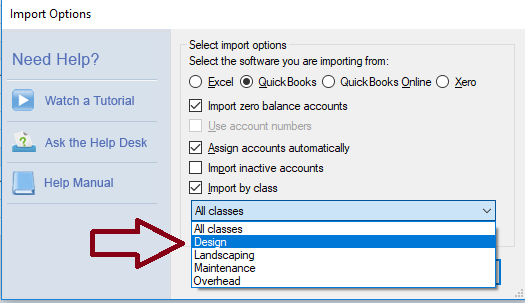
4. Proceed with the import process. The result will be a PlanGuru analysis including only data from the class selected in step 3.
Additional Suggestions
Because this approach will require you to create multiple PlanGuru analysis files for your QuickBooks company you can speed up the process by using the "Save As" functionality. Using this approach you will only need to go through the full setup your first analysis. After you've created your first Class level analysis, first save your work then go to 'File>Save As' to create a new analysis for the next class level analysis you want to create.
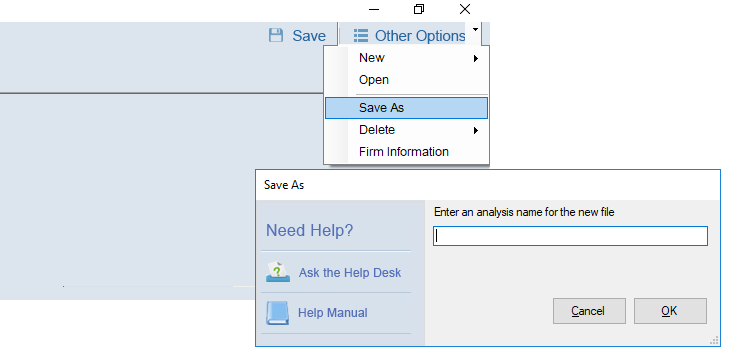
With the new class level analysis saved you can repeat the steps 1 - 4 listed above the overwrite the historical and actual results imported for your first Class with the appropriate results for your newly created class level analysis. You can continue using the "Save As" feature until you've created an analysis for each of your QuickBooks classes.
