QuickBooks Import - Chart of Accounts gets imported, but balances don't appear
From time to time when using the QuickBooks Import utility customers will note that their chart of accounts gets imported, but no balances appear. The most frequent explanation for this is that new users don't know where to view their imported balances. Follow this checklist to review your import results.
What data can be imported:
PlanGuru allows users to import data into Historical and Actual periods from QuickBooks. This means imported balances from QuickBooks will never show up in forecasted or budgeted periods. If your first projected year is all projected, Forecast/Budget periods will be marked like this:
If your first projected year is split between Actual & Budgeted, “Actual" periods will be marked like this:
Selecting Periods to Import:
Historical and Actual Results can be selected for import by selecting the check boxes which relate to each respective period. When reviewing your imported results be sure to review the periods which correspond to the boxes selected during the import process.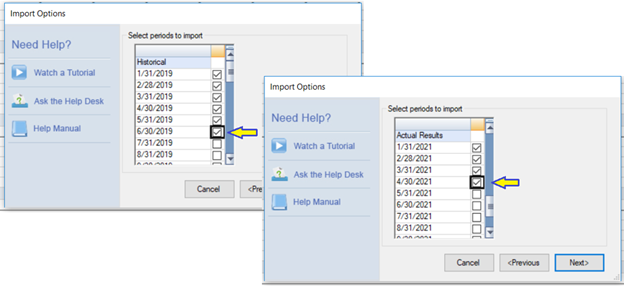
Reviewing Imported Results:
As previously mentioned data can be imported into historical and actual periods. Make sure you're looking at the correct periods to validate the results of the import process.
To view historical results, start by clicking the "Show Historical Data" checkbox just above the grid: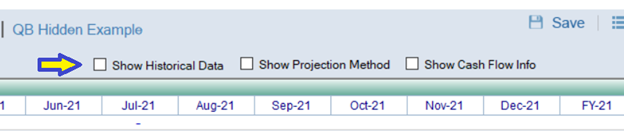
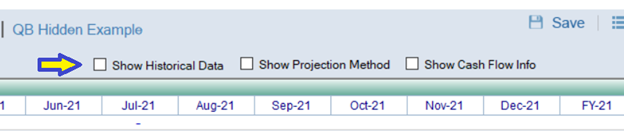
Next make sure to expand the fiscal year that corresponds with the periods selected during the import process: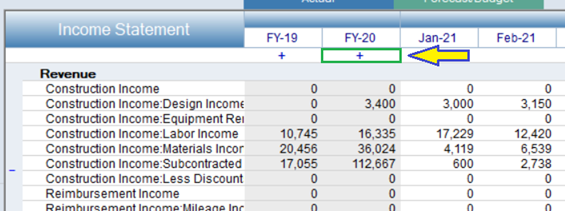
With Each historical year expanded review your imported results: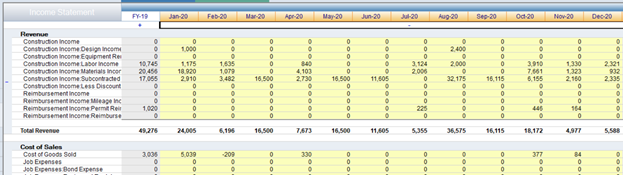
If you don’t have any actuals in your forecast to view Actual periods, click on the actuals tab above the grid. 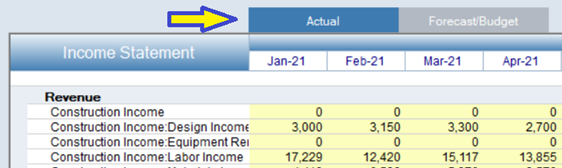
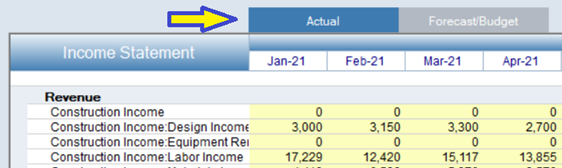
From this tab you can review Actual period results: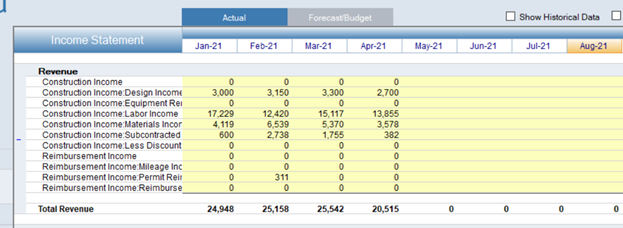
If your forecast already has actuals in it, they can be viewed from the Forecast/Budget tab, under the months with a blue heading.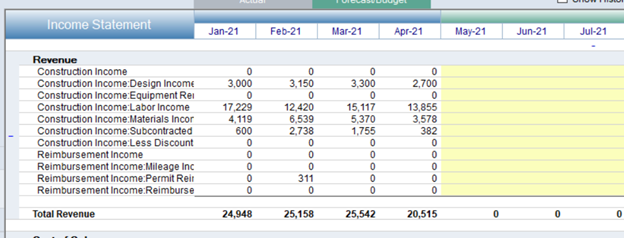
If it still appears that your historical or actual period balances didn't get imported please create a support ticket or follow up on your existing ticket.
