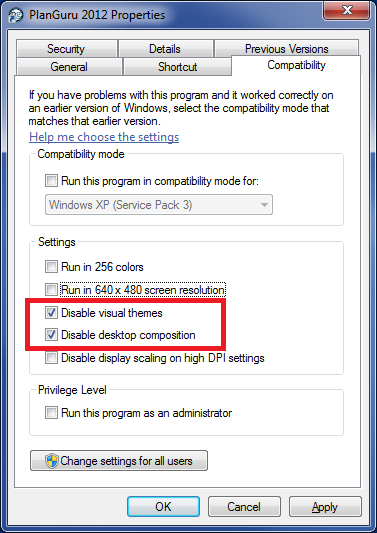PlanGuru has stopped working - Error received on startup
Some customers receive the following error message when attempting to run PlanGuru for the first time on their machine.
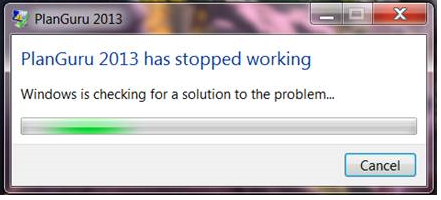
This message most likely indicates that your machine has insufficient resources to start the application. For most users changing two properties on the PlanGuru application executable will resolve the issue. To use this work around take the following steps.
1. Right click on the PlanGuru desktop shortcut and select the Properties menu item.
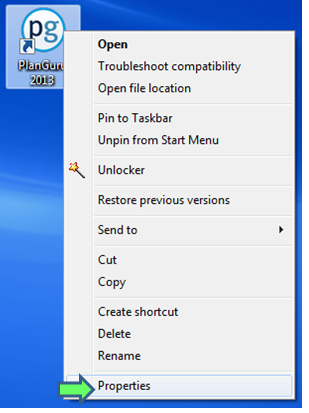
2. Click on the compatibility tab, and check the check boxes highlighted below ("Disable visual themes" and "Disable desktop composition").
Checking these options will apply only to PlanGuru making it run more efficiently on your work station, and will not impact the application's functionality in any way. .