QuickBooks Online Import
How to import your chart of accounts into PlanGuru
The QuickBooks Online (QBO) Import tool allows you to quickly connect your QuickBooks company to PlanGuru, bringing in your chart of accounts, historical data, and actuals to begin forecasting immediately.
PlanGuru’s new QuickBooks Online Import offers improved mapping, automatic daily sync, and new filtering options — allowing you to import:
-
An entire QBO company or multiple companies
-
Or filter data by Class, Location, or Customer
This import creates a complete data foundation for your forecasting scenario by automatically pulling balance sheet and income statement accounts from QuickBooks.
When to Use This Method
Use the QBO Import when you want to:
-
Connect PlanGuru directly to your QuickBooks Online account.
-
Import historical financials and chart of accounts automatically.
-
Maintain synchronized data for budgeting, forecasting, and reporting.
-
Save time by avoiding manual Excel imports or data entry.
Getting Started
Step 1 – Access the Import Menu
-
In PlanGuru, go to the left navigation.
-
Select Import → Financial Statements.
-
Under QuickBooks, click the Connect to QuickBooks button.

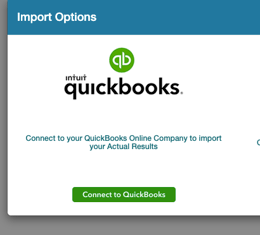
Step 2 – Connect to QuickBooks Online
You’ll now set up your QuickBooks connection.
If this is your first import for the PlanGuru company:
-
No active connections will appear.
-
Click Connect to QuickBooks.
You’ll be asked:
-
“Will your PlanGuru company be connected to a single QuickBooks company?” → Select Yes (if only one company) or No (if you're planning on importing from multiple companies)
-
“Automatically refresh QuickBooks data daily?” → Choose Yes or No (you can enable later if desired).
Then click Connect to QuickBooks to open the QuickBooks login window.
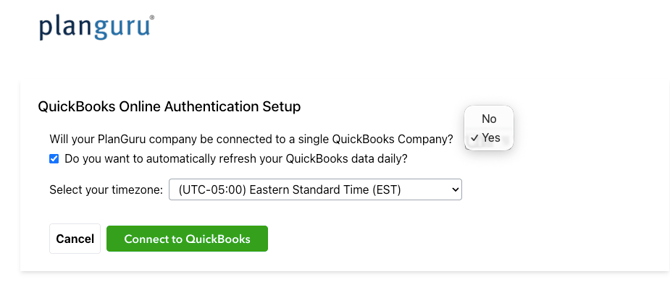
Step 3 – Log In and Select QuickBooks Company
-
Log in to your QuickBooks Online account.
-
From the drop-down menu, choose the specific QuickBooks company you want to import from.
-
Click Next to proceed.
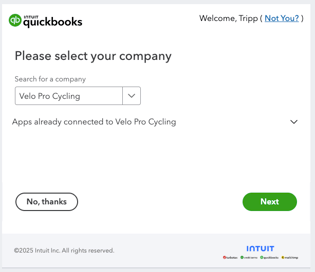
Step 4 – Configure Import Options
After logging in, you’ll arrive at the Import Options screen.
Here you can decide how to import your data:
-
By Class
-
By Location
-
By Customer
-
Or Entire Company (default)
For most cases, selecting the entire company is sufficient.
Make your selections, then click Run Import.

Running the Import
Once you click Run Import, PlanGuru begins communicating with QuickBooks and automatically retrieves your data.
During the import, you’ll see a status notifications showing progress.
You don’t need to take any further action until it completes.
When finished, PlanGuru automatically takes you to the PlanGuru mapping screen.
Mapping Accounts
On the Mapping Screen, you’ll see:
-
All accounts detected from QuickBooks.
-
Their corresponding locations within PlanGuru’s Balance Sheet and Income Statement. Usually, PlanGuru maintains the correct QuickBooks order automatically
Once everything looks correct, click Next to continue
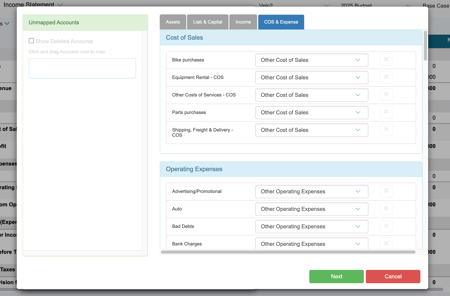
On the next Review Account Order screen you can reorder any accounts if necessary by clicking and dragging the account to the appropriate place.
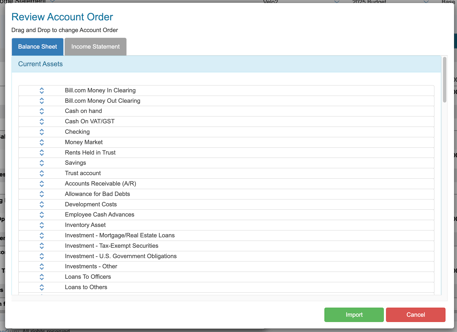
After confirming account mappings:
-
Click Import.
-
PlanGuru will finish loading the data and create your scenario.
This process may take a few moments depending on the size of your QuickBooks company.
Reviewing the Imported Scenario
Once the import is complete, you’ll see your new scenario with all imported accounts and data populated.
-
Historical financial data will appear for prior periods.
-
Active accounts are created automatically in the Balance Sheet and Income Statement.
-
You can now begin budgeting, forecasting, and reporting.
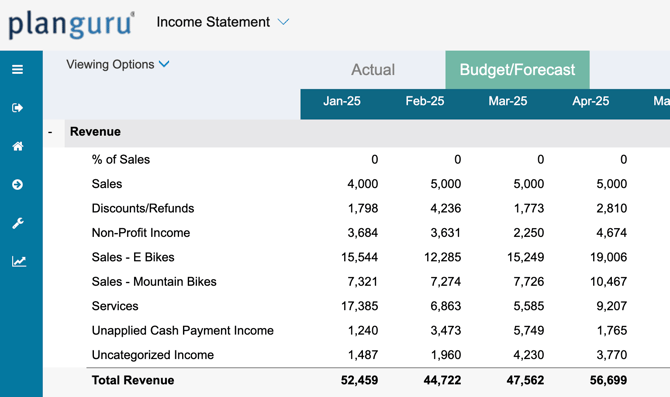
💡 Tip:
If your QuickBooks company includes classes, customers, or locations, consider running multiple imports into different scenarios to model different business units separately.
