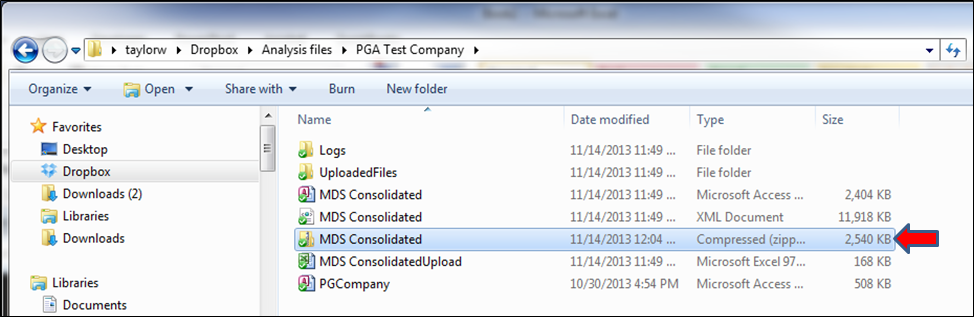PGA Upload Issues
While running the upload utility from the PlanGuru core (PG) product there are number of error messages can be encountered.
I) Upload fails because of Missing Components
In some circumstances your PG installation may be missing a component required to upload to PlanGuru Analytics (PGA). If this occurs you'll receive the following error message.
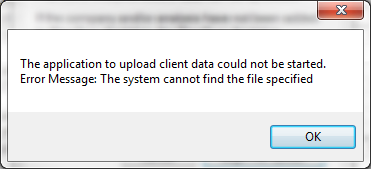
This issue can be resolved by downloading and running this update on the machine where PG is installed.
Install the PGA Client Components
1. Download the client from this link http://www.planguru.com/ftpupdates/pg2013pgaupdate.exe
2. Once downloaded close out of PlanGuru and run the pg2013pgaupdate.exe you just downloaded
3. With the client installed try running the upload utility again.
II) Upload process produces an Error Message
While upload errors should be rare, because PGA is a new tool they will occur from time to time. Upload errors will typically be accompanied by an error message similar to this one:
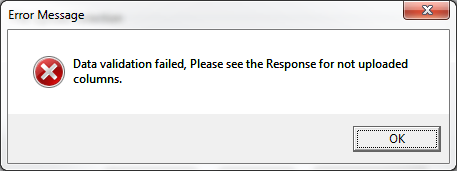
If you receive this message please follow these steps:
1. Ensure that you're running the most up to date PGA Client (see the "Installing the PGA Client Components" section above) and try the upload again. While this may not solve the problem at the very least it will rule out "versioning" issues. If this doesn't resolve the issue move to step two.
2. Locate and Zip the PlanGuru Analysis files you're having issues uploading
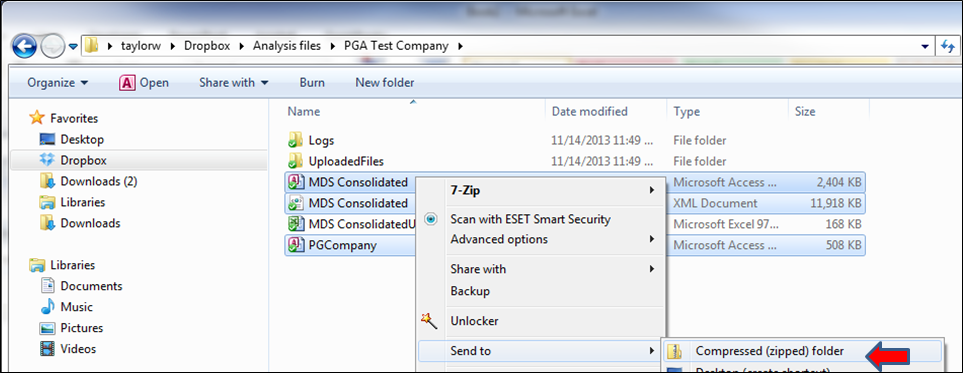
3. Submit a support ticket (or e-mail them to support@planguru.com), and provide this additional information:
a) A brief description of the issue
b) Log-in credentials to your PGA Account (helpful but not necessary)
c) List the PGA Company name and analysis name you were attempting to upload to (helpful but not necessary)
d) Attach the zipped file created in step 2 above