Network Configuration Errors
Error Messages
From time to time customers will receive the following error(s) when trying to get up and running with PlanGuru
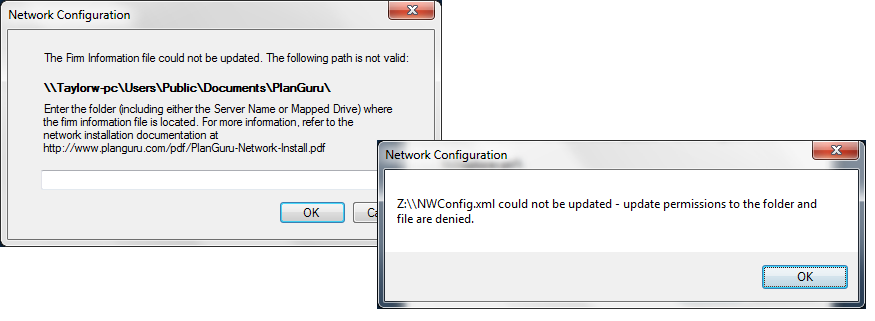
These messages are generated because PlanGuru cannot find or doesn’t have permissions to update the Network Configuration file (NWConfig).
Background
When PlanGuru is installed two sets of files are created on the installed machine. The folders containing these files should be shared with read/write privileges for PlanGuru users; also you will need to map two network drives on each client machine to the location of these files on the server.
The first set of files is the Firm & Data files. The “PlanGuru” folder shown below is where the firm (‘FirmInfo.accdb’ & ‘UserInfo.accdb’) and data files (‘Sample Company’) are stored. By default these will be installed in the Public Documents folder on the installed machine.
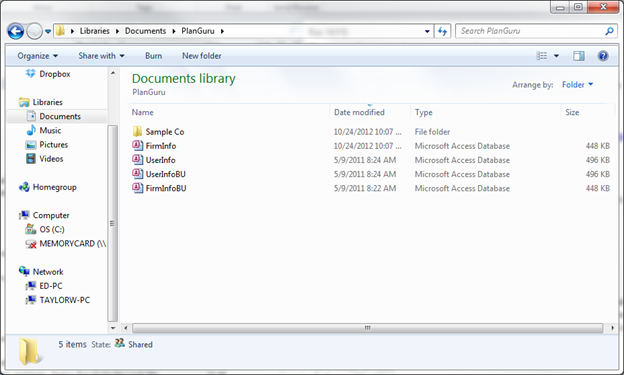
From each client machine PlanGuru must be able to find and make updates to the ‘FirmInfo.accdb’ file to allow the application to run.
The application files are the second set of installed files. There are a number of important files in this folder that allow the application to run.
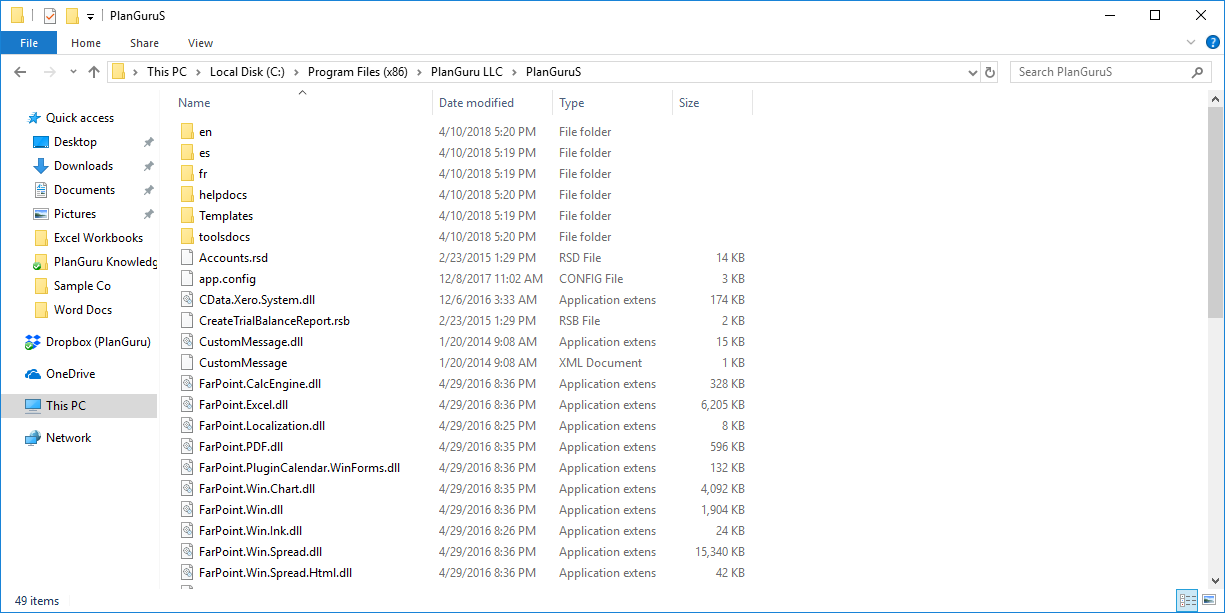
In order to launch PlanGuru from each client machine you will need to make a shortcut to the ‘PlanGuruS’ application executable. Also, the first time you run PlanGuru from a client machine, the client machine must also be able to access and edit the ‘NWConfig.xml’ file.
If one or more of these requirements isn’t met you’ll receive the aforementioned error message.
Issue Resolution
Let’s take another look at the error message:
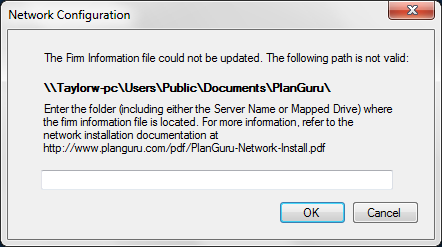
This error is being received either because the displayed “Firm Folder path” is incorrect or because the ‘NWConfig.xml’ file cannot be updated from the user’s machine.
Step 1: Update the Firm File path
In this example I’ve mapped the Y:\ drive on the client machine to the firm and data files on the server.
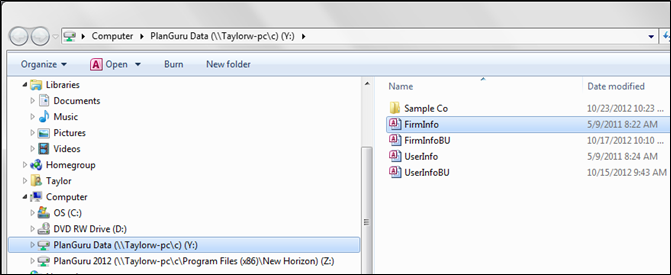
Thus I will enter “Y:\” into the dialog text box. This will update the NWConfig.xml file with the appropriate Firm File path.
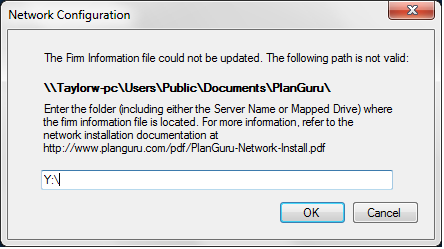
Changing the firm folder may resolve the problem.
However, ff the following error is received the user doesn’t have permission to update the NWConfig.xml with the path you've provided PlanGuru.
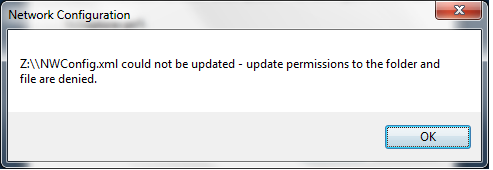
To resolve this issue either update the permissions on the application file folder (C:\Program Files (x86)\PlanGuru LLC\PlanGuruS) to allow the user to edit the NWConfig.xml file, or manually update the file. NOTE: The NWConfig.xml file will only need to be updated once.
Step 2: Update NWConfig.xml
Assuming you've already checked the permissions on the folder where PlanGuru is installed we can only assume that there's some other security measure in place that's not allowing the file to be updated. However, since this is a file update that only needs to be done once, I suggest you update the NWConfig.xml file manually.
Log onto the server and open the application file folder. Once there find the NWConfig.xml file, right click and choose “Edit”.
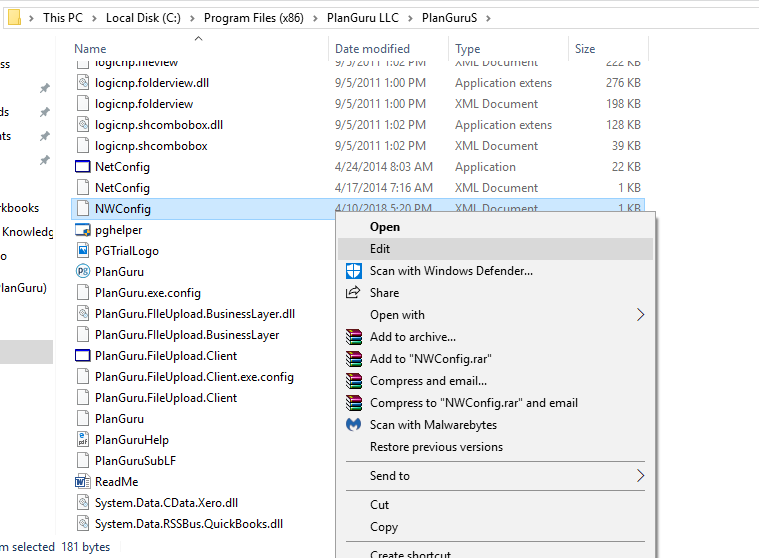
With the NWConfig.xml open in Notepad there are two tags that will need to be updated. The first tag is <firmfolder> .
As shown below the default Firm File path is ‘C:\Users\Public\Documents\PlanGuru’
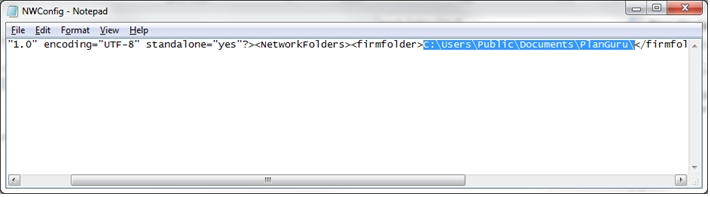
Update this tag’s value with the client machines mapped firm file folder, in this case “Y:\”
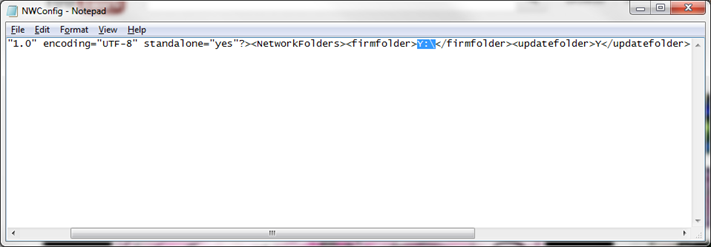
The second update should be made to the <updatefolder> tag.
By default the <updatefolder> tag is set to “Y”.
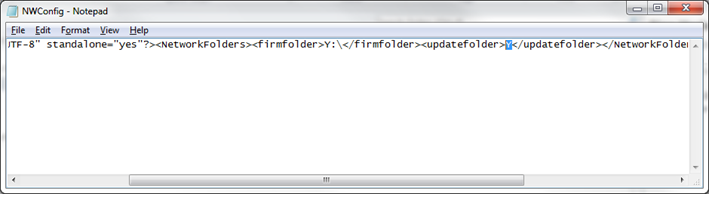
Because you’ve updated the <firmfolder> tag manually set the <updatefolder> tag to “N”
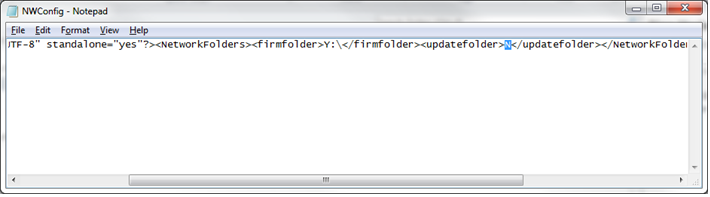
Save your changes and close the NWConfig file.
Step 3: Confirm changes to the NWConfig file
Make sure to exit and restart PlanGuru on the client machine before trying to test the changes.
With the changes made and saved to the NWConfig file on the server, test your changes by reopening PlanGuru on the client machine.
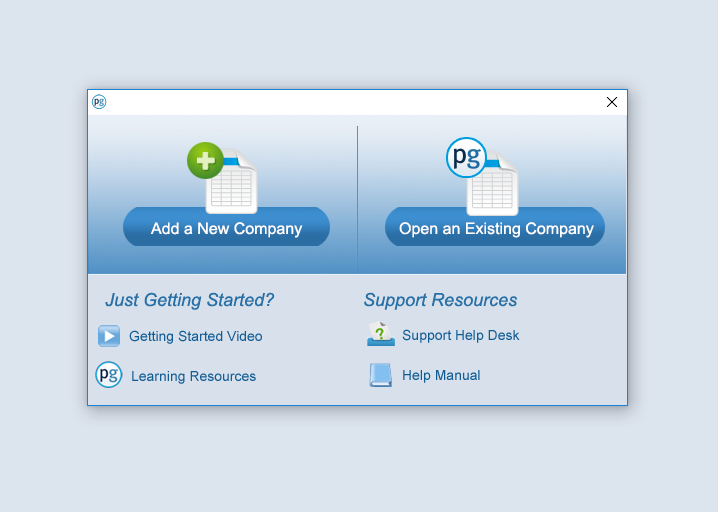
If you see the “Add a New Company / Open an Existing Company” dialog then the changes made to the NWConfig file are correct. Your users should now be able to run PlanGuru.
