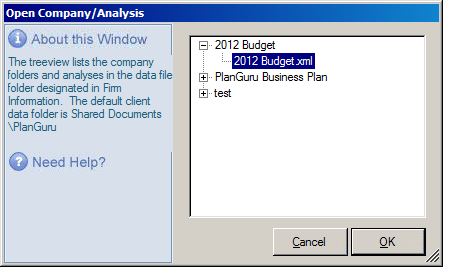Moving PlanGuru files from your Local machine (or Network) to the Cloud
Moving your work from your locally hosted instance of PlanGuru to the Cloud is simple. Follow these steps:
1. Open the File Explore from your PlanGuru Cloud Dashboard
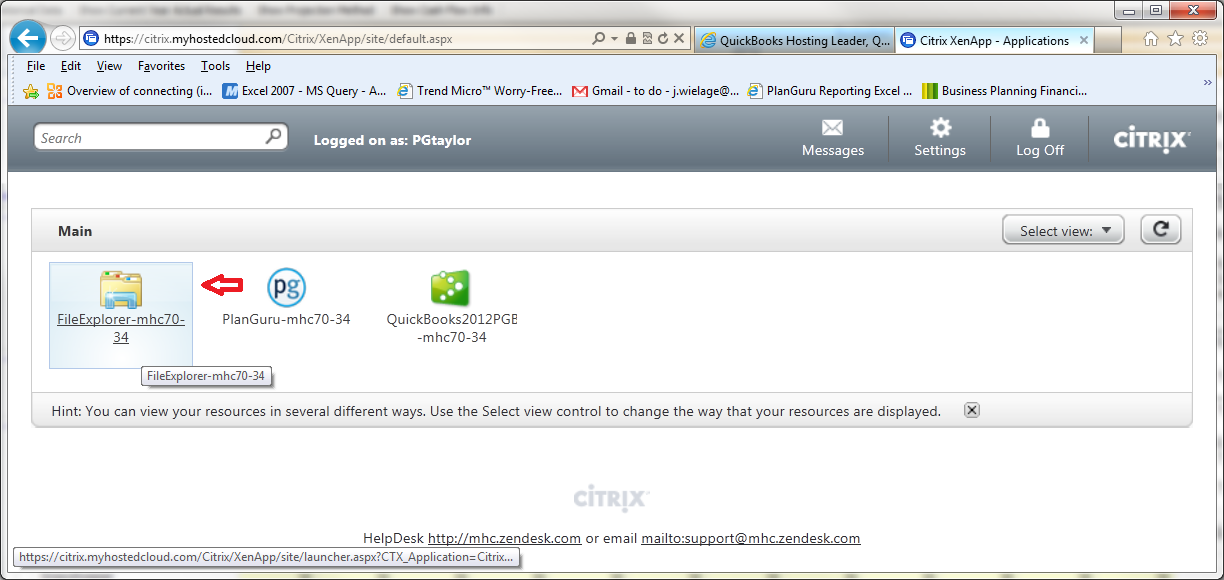
2. When the file Explore opens use it to navigate to your local machine, where you will find your PlanGuru files, right click and select "Copy". (NOTE: if you are transferring a number of files having them zipped will improve the data transfer speed)
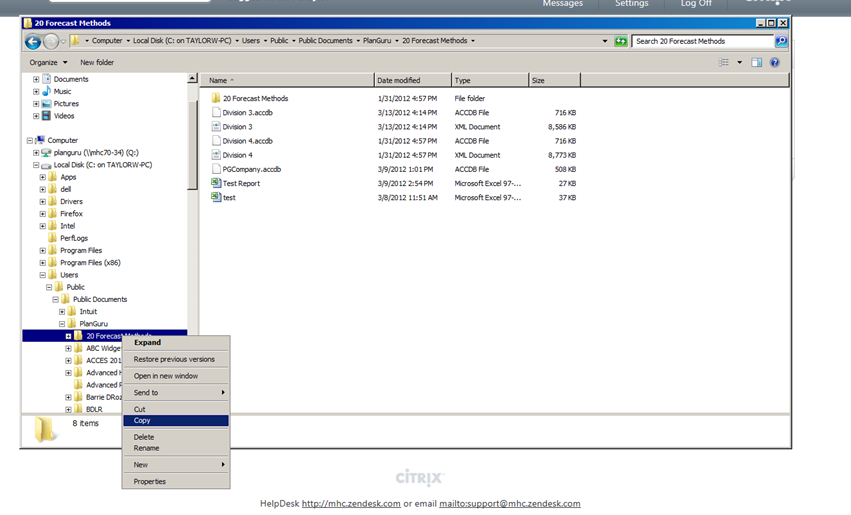
3. With your files copied, navigate to your Q: drive (cloud drive) and paste your PlanGuru files in the appropriate location.
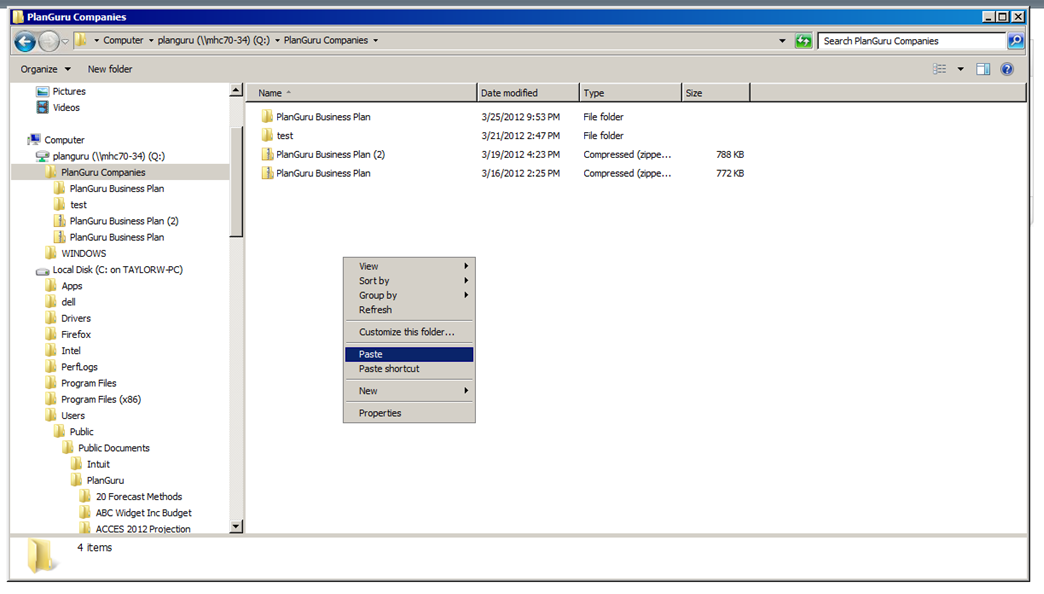
4. If you previously zipped your files you will need to unzip them.
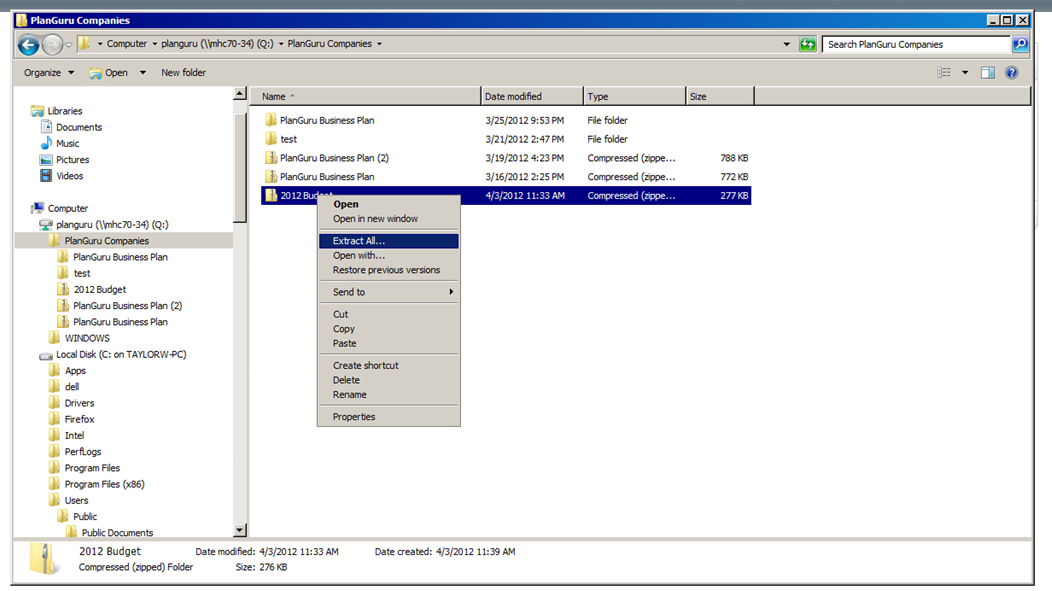
5. Confirm that your data files are in the correct location (same principal applies as with your locally hosted version of PlanGuru.)
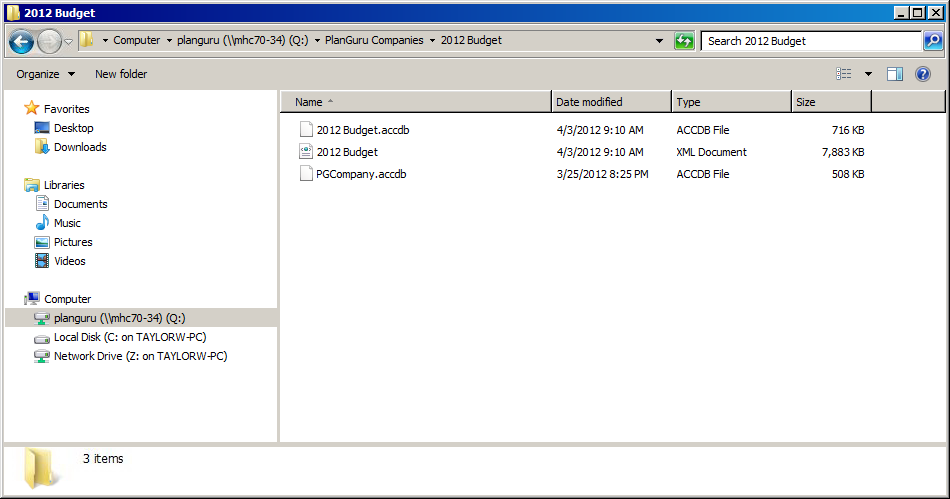
6. Open your Data files in PlanGuru.