Logging into PlanGuru's Cloud Hosting
If you have connected with a PlanGuru team member and they have set up a Cloud Hosted environment for you, follow the instructions below to login.
1) Once your Cloud Hosted environment is created, you will receive an automated email that will look similar to the following:
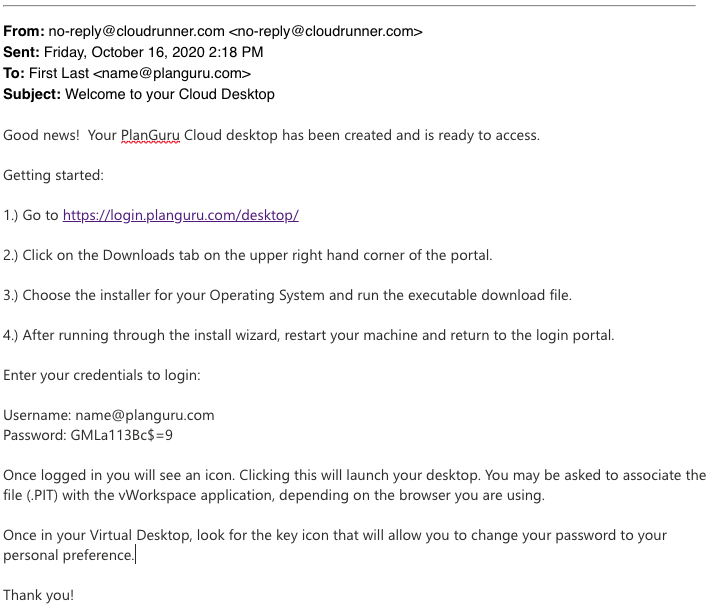
2) Once you've downloaded and installed vWorkspace, restart your computer. (Do not try to open the vWorkspace app, your credentials will not work while inside vWorkspace).
3) When your computer restarts, open a browser and go to https://login.planguru.com/Desktop/
Then login with the login credentials from your "Welcome to your Cloud Desktop" email on the screen that looks similar to the below, and your Cloud Desktop should begin loading within a few moments. If it does not continue to Step 4. 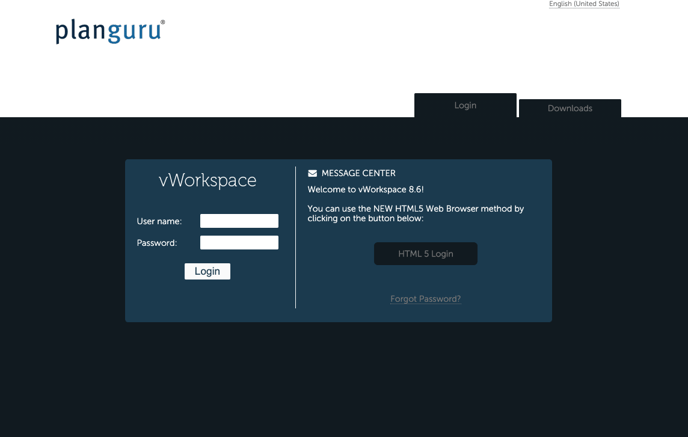
4) If your Cloud Desktop does not load quickly, click the My Cloud Desktop icon under the Applications tab. Your Desktop should then begin to load.
If you are still having trouble, please email us at support@planguru.com
