Locating, sending and receiving PlanGuru Data Files
Understanding how to work with PlanGuru data files is relatively simple once you understand two basic concepts.
A) Where your Analysis data files are stored.
B) What files are required to open a PlanGuru analysis.
FINDING AND SENDING PLANGURU ANALYSIS FILES:
Watch this video for details:
RECEIVING AND USING SHARED PLANGURU FILES:
Watch this video for details:
HAVING TROUBLE VIEWING VIDEOS?
Follow these simple written steps:
Finding and sending files to Support Team
1. By default PlanGuru data files are saved in this location 'C:\Users\Public\Documents\PlanGuru', but this can be changed. The best way to find where your data files are stored is by going to the Other Options menu in PlanGuru: Other Options > Firm Information
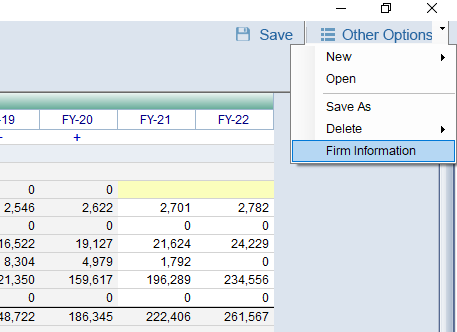
2. Your data file path will be highlighted in blue, indicating the location where your Company Folders are stored.
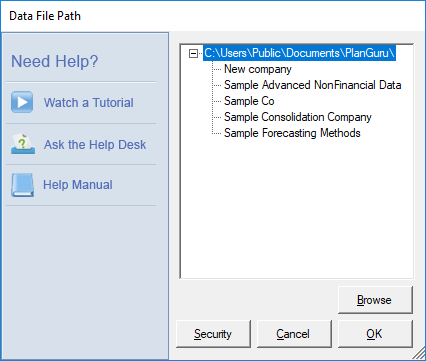
3. Navigate to your data file path using Window Explorer.
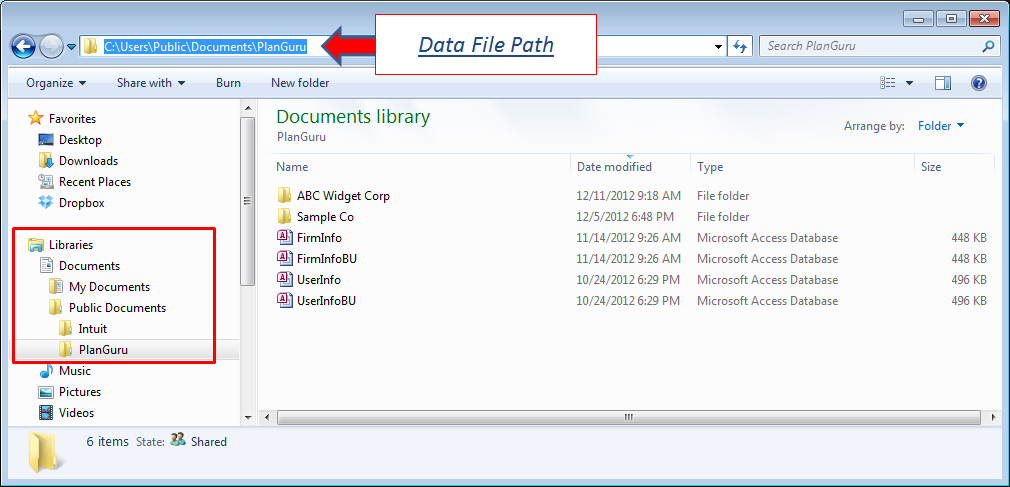
If you are using Windows 8, this program is called File Explorer, and can be accessed in two different ways.
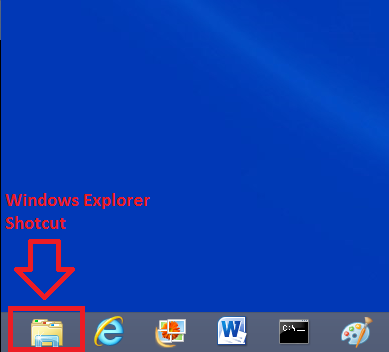
You can also use the search function to find the program. To use the search function, move your cursor over to the left hand side of your monitor, and select the "Search" option. Lastly, type "File Explorer" and select the program once Windows finds it.

4. Observe the file folders: Shown below is a series of Company folders (such as "Sample Co") and a number of installation level Access Database files. The data file path is where all your files are stored, but analysis files must be located in a company folder for them to be readable by the application.
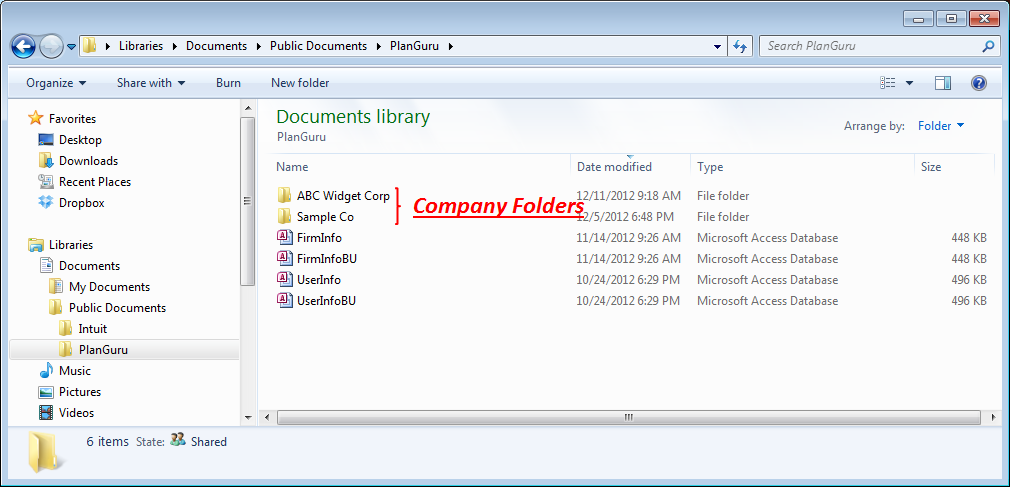
5. Within a company folder there are three types of files, two analysis level files ( 3 Year Projection.accdb & 3 Year Projection.xml) and a company file ( PGCompany.accdb). All three of these files are required to open the "3 Year Projection analysis".
NOTE: Not only must all three of these files be present, but they also must be directly within the company folder. If they are located one level up or down in the file structure PlanGuru won't be able to read them.
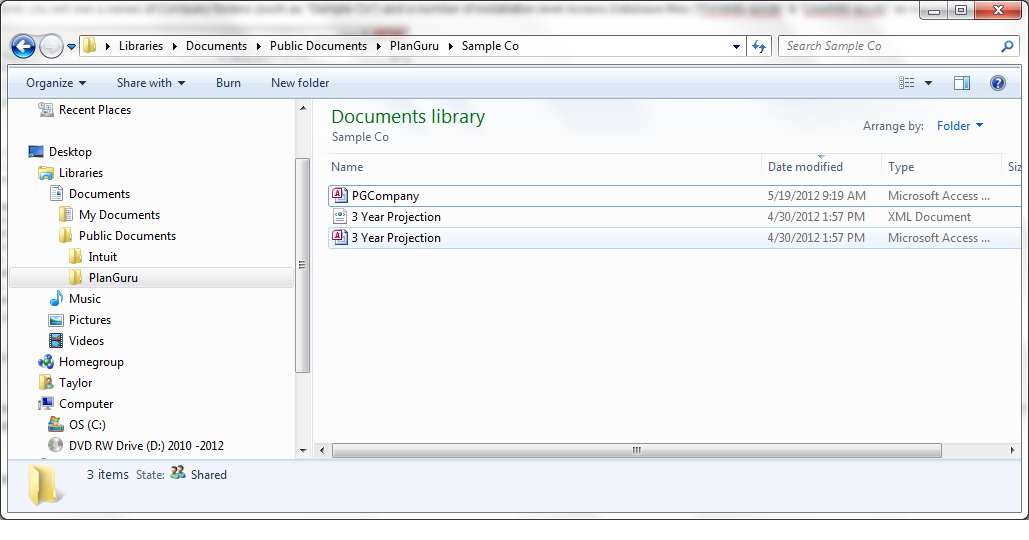
If you must send analysis files to the support team, a colleague or client, simply send the files shown in figure 5 above to a compressed zip file (Highlight the three files, right click and select 'Send to>Compressed (Zipped) Folder'.
Receiving and Using files sent from another PlanGuru user
- Save the files provided to you into your data file path (see steps 1 - 4 above)
- Navigate to your data file directory path using Window Explorer.
- Find the zipped file and extract the analysis files into your data file path.
- Open the newly created company folder, and confirm that the data files are in the correct location. To clarify, data files must reside within a Company Folder (one level down from your data file path). For instance if your data file path is 'C:\Users\Public\Documents\PlanGuru' than your data files must reside in C:\Users\Public\Documents\PlanGuru\Your Company Folder Name'.
- Start PlanGuru and open the analysis of interest.
We hope you find this explanation informative.
-PlanGuru Support
