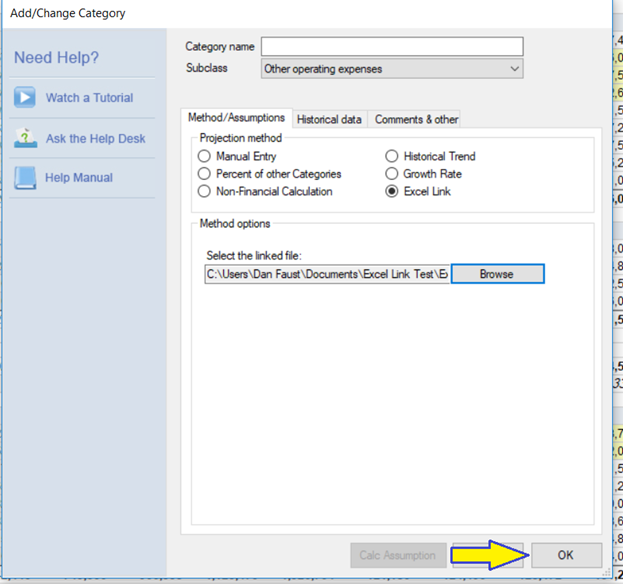Link to Excel worksheet
PlanGuru's "Excel Link" method allows customers to link to an external worksheet for the purposes of forecasting a revenue, expense or nonfinancial line. Typically, our customers use this in one of two ways,
First to forecast an important revenue (or cost) account based on an external Excel file. There are several reasons why a customer chooses to do this in Excel, and not PlanGuru, however once linked the two files are connected.
The second use is to store "Global variables". PlanGuru v8 allows users to link Non-Financial categories to Excel. When using multiple analysis files, customers can maintain one set of global variables (which drive forecast allocations) and link all of their PlanGuru analysis files to them.
Whatever your reason for using this functionality, it is powerful and provides additional flexibility.
To use the Link to Excel worksheet method.
- Add or change an existing category and select the "Excel Link" method
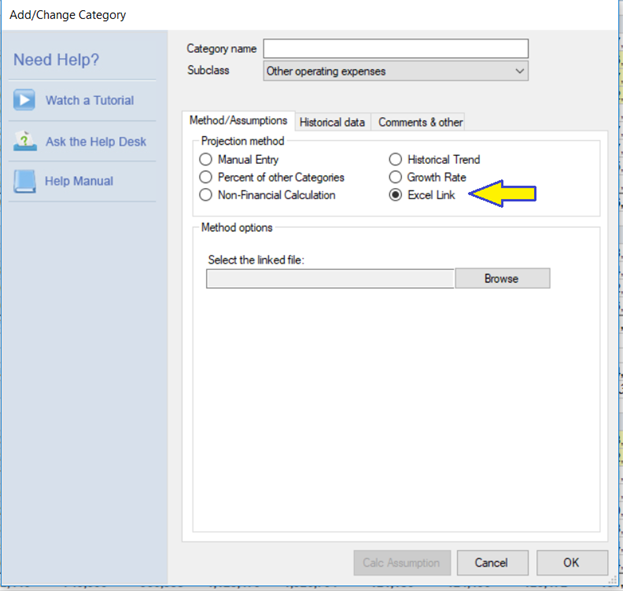
- Click Browse and navigate to the Excel file you'd like to link to.
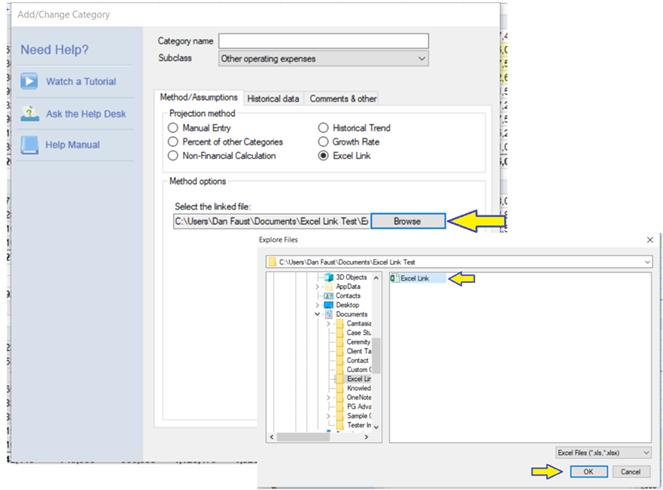
- Highlight the cells you would like to link and click the "Add" button, next click the corresponding PlanGuru time periods.
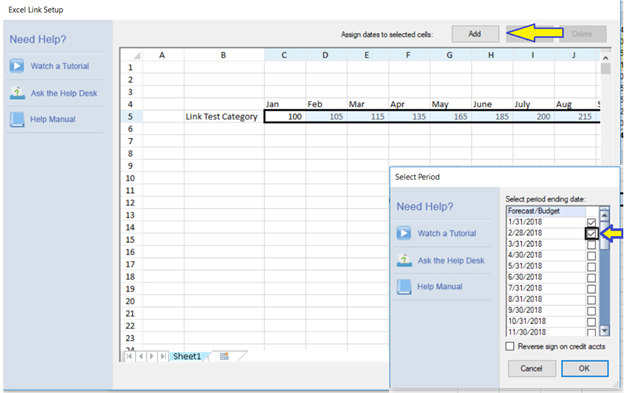
- You'll know your links have been accepted when they are formatted in red. Next click the "OK" button.
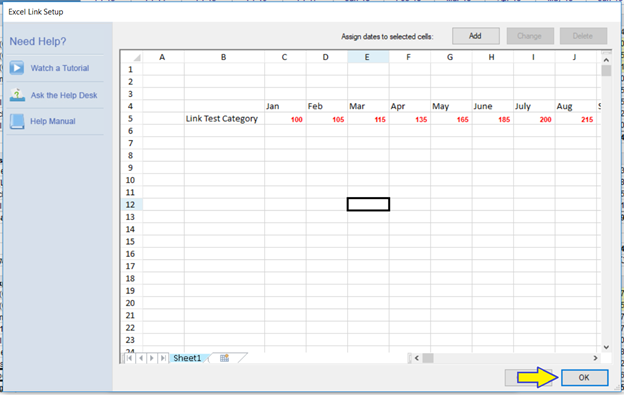
5. In the last step you will click OK and you're done.